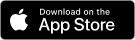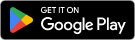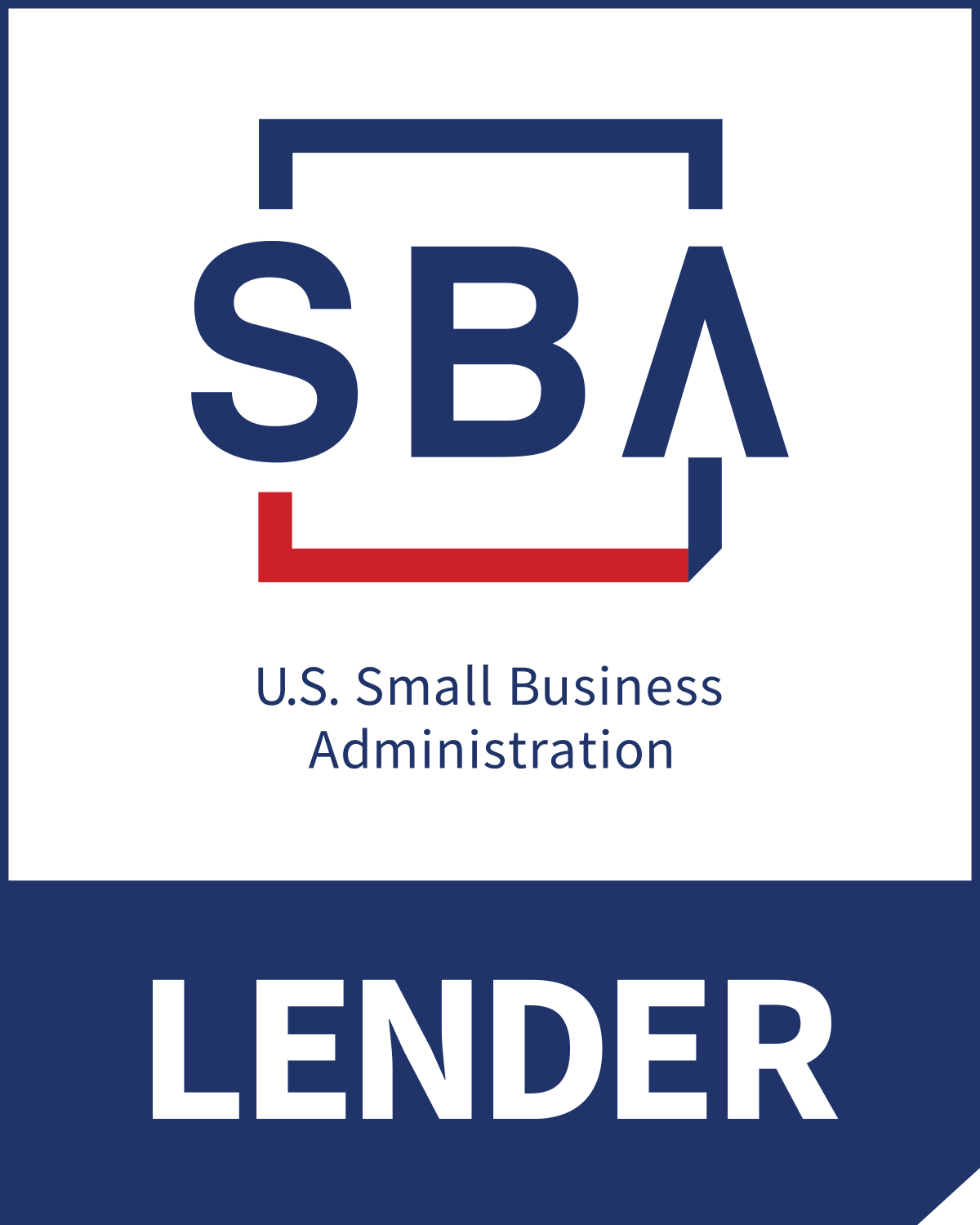There could be an issue with your cookies or cache that could be stored on the browser you are using to browse the web.
It is recommended that you periodically clear your web browser’s cache, cookies, and history periodically in order to prevent or resolve performance problems. Clearing your web browser’s cache, cookies and history may remove data such as the following:
It is recommended that you periodically clear your web browser’s cache, cookies, and history periodically in order to prevent or resolve performance problems. Clearing your web browser’s cache, cookies and history may remove data such as the following:
- Saved passwords
- Address bar predictions
- Shopping cart contents, etc.
Below you will find steps on how to clear your cookies, cache and history on the following browsers.
Chrome
- In the browser bar, enter: chrome://settings/clearBrowserData
- At the top of the "Clear browsing data" window located in Privacy and Security, click Advanced.
- Select the following:
- Browsing history
- Download history
- Cookies and other site data
- Cached images and files
From the "Time range" drop-down menu, you can choose the period of time for which you want to clear cached information. To clear your entire cache, select All time.
Safari 8 and later
- From the Safari menu, select Clear History... or Clear History and Website Data....
- Select the desired time range, and then click Clear History.
- Go to Safari > Quit Safari or press Command-Q to exit the browser completely.
Firefox
- From the History menu, select Clear Recent History. If the menu bar is hidden, press Alt to make it visible.
- From the Time range to clear: drop-down menu, select the desired range; to clear your entire cache, select Everything.
- Next to "Details", click the down arrow to choose which elements of the history to clear; to clear your entire cache, select all items.
- Click Clear Now.
- Exit/quit all browser windows and re-open the browser.
Microsoft Edge
Important note:
Microsoft Edge Legacy support ends on March 9, 2021. If you still have Edge Legacy, we recommend installing the new Chromium-based Microsoft Edge by running Windows Update.
- In the top right, click the Hub icon (looks like star with three horizontal lines).
- Click the History icon (looks like a clock), and then select Clear all history us. Click on the Hub icon within this menu.
- Select Browsing history, Download history, Cookies and other site data, and then Cached images and files. Click Clear Now.
- After the completion, exit/quit all browser windows and re-open the browser.
Recommended Digital Browsers
| Browser | Windows | MacOS |
|---|---|---|
| Google Chrome (Current and previous two versions) | Recommended | Recommended |
| Mozilla Firefox (Current and previous two versions) | Supported | Supported |
| Microsoft Edge (Current and previous two versions) | Supported | Unsupported |
| Apple Safari (Current and previous two versions) | Unsupported | Supported |